In VFXWorld's latest excerpt from The Magic of Houdini, Will Cunningham tackles the topic of motion blur.
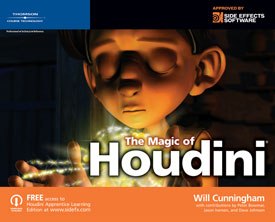
This is the next-to-the-last in a series of excerpts from the Thomson Course Technology book The Magic of Houdini by Will Cunningham. This month, VFXWorld readers will continue to learn the basics of the dominant tool that has been used in the creation of some of the most awe-inspiring animation and cinematic effects ever made.
Motion blur is an integral part of almost any rendering that attempts to be photo-realistic. Even non-photorealistic rendering will usually use motion blur to avoid a choppy look. Mantra supports several types of motion blur and generally has good overall motion blur support. The following exercises take you through the different types of motion blur and review some controls regarding the ever-present quality versus speed choice.
Motion blur can be controlled in two places and, by default, uses a system of inheritance for ease of setting motion blur on all your objects. Geometry objects have their Motion Blur set to Inherit Behavior by default and this has two meanings. The first is that it will inherit the motion blur used by its parent, if it has one. The second is that it will inherit what the "global" Motion Blur type as specified in the ROP. Because the default is Inherit Behavior, you can actually set the type of motion blur for all your objects just by setting it in the ROP's Motion Blur parameter. The ROP can also be used to globally turn on and off the motion blur. As it turns out though, it is very rare that you want to turn on motion blur for everything in the scene. You will most generally be controlling the blur on a per-object basis, which is what the remainder of this topic covers.
Transformation Blur
First, you learn how to get transformation type motion blur working.
1. Load the file MotionBlurStarter.hip and go to frame 5. You will bear witness to a fascinating, flying cube moving through the view.
2. Go to a frame where the cube is in view. In the Object viewport, render using the fast_mantra ROP. You can use the quick launch under the viewport or the Render button on the ROP itself if you prefer. Figure 1 shows you the result.
3. Ooooo, you may think. A shiny cube with a shadow is not all that impressive. In the Render tab of the Flying_Cube object, set the Motion Blur parameter to Transformation Blur Only and render it again. The Ooooo turns to Woooo as you can now see some pretty good blur. But, it is a little too noisy as shown in Figure 2.
4. Render using the good_mantra ROP, and the blur looks satisfyingly suave as shown in Figure 3.
This exercise illustrates the simplest use of motion blur in Mantra. Transformation blur simply means any transforms on the Object will be blurred. In this case, there is only a simple move in the X direction. If you want, add to the translate animation and keyframe rotations or scaling on the cube. These will also motion blur correctly when using Transformation motion blur.
Transformation blur is the fastest type of motion blur, as Mantra has to do the least amount of work to get the blur working. The primary influence on speed when rendering Transformation motion blur is the Super Sample setting in the ROP. The fast_mantra ROP has a Super Sample setting of 2×2 whereas the good_mantra ROP has a Super Sample setting of 5×5. The Super Sample setting will directly impact both the speed of the render and the quality of the motion blur. However, remember that there is another factor at play here that is important to be aware of. By default, Mantra renders all raytracing with motion blur! This significantly slows down rendering and is often not needed.
5. In the fast_mantra ROP, click the + button next to Render Command. On the standard tab, turn on Render Quality (fine control) and set it to No ray-traced motion blur which turns off raytraced motion blur. Click Accept to close the dialog box. Render the cube again with fast_mantra and notice the render is even faster. However, the shadow is not motion blurred as shown in Figure 13.4. If you do need motion-blurred shadows, reflections or refractions, you probably only want to render them when doing final renders to save time. Generally, a test ROP will have the No ray-traced motion blur option on, while a final render ROP will not have this turned on. Even when rendering with ray-traced motion blur turned on, use the Decouple Ray Sampling to lower the sampling on the ray tracing, which will speed up the render and usually does not make a huge impact on the quality of the blurred shadows.
Another point to keep in mind is to view this stuff in motion! A still frame highlights problems with blur, such as a noisy appearance when sampling is too low. In motion, your eye will often not see these problems, which means you can actually render with lower super-sampling than you would expect from viewing the still images.
Find out more about how to apply each of Houdini's features to your projects as you take on modeling, character animation, particle effects animation, dynamic simulation animation, shading, digital asset creation and rendering. The Magic of Houdini by Will Cunninham. Boston, MA: Thomson Course Technology, 2006. 355 pages with illustrations. ISBN: 1-59863-082-2 ($49.95). Check back to VFXWorld frequently to read new excerpts.
Will Cunningham began his trek by studying both traditional art subjects and 3D computer software at the Academy of Entertainment and Technology. After his studies, he was hired as a Houdini technical intern by Side Effects, the developers of the Houdini software package. Eager to create effects for the big screen, he then jumped into production with BlackBox Digital on the feature,
The Prince and Me. Shortly thereafter, he also began teaching Introduction to Houdini at the Academy and has since taught both the introductory and intermediate Houdini courses. In the fall of 2004, he was awarded a fellowship grant by Santa Monica College to support his efforts in creating this book. Over the years, he has worked for a number of production studios on a variety of projects, including The Chronicles of Narnia: The Lion, the Witch and the Wardrobe, Open Season and Ghost Rider. Currently, he is enjoying effects challenges and learning opportunities at Sony Pictures Imageworks.
![[Figure 1] The zooming cube with no motion blur. [Figure 1] The zooming cube with no motion blur.](http://www.awn.com/sites/default/files/styles/inline/public/image/featured/3196-magic-houdini-motion-blur-part-1.jpg?itok=I8u3hi06)
![[Figure 2] The zooming cube with lower quality transformation blur. [Figure 2] The zooming cube with lower quality transformation blur.](http://www.awn.com/sites/default/files/styles/inline/public/image/attached/3196-hou02fig1302.jpg?itok=k9UJQTQG)
![[Figure 3] The zooming cube with higher quality transformation blur. [Figure 3] The zooming cube with higher quality transformation blur.](http://www.awn.com/sites/default/files/styles/inline/public/image/attached/3196-hou03fig1303.jpg?itok=VrT6aSbD)
![[Figure 4] The zooming cube with no raytraced motion blurred shadows. [Figure 4] The zooming cube with no raytraced motion blurred shadows.](http://www.awn.com/sites/default/files/styles/inline/public/image/attached/3196-hou04fig1304.jpg?itok=0S5LMk1L)







