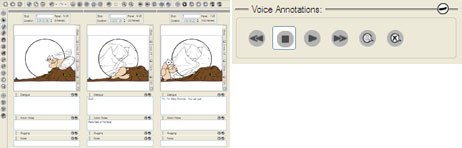Veteran storyboard artist Mark Simon tries out Toonboom's Storyboard Pro to find out how the new software ranks in the world of digital storyboarding.

Storyboard Pro offers by far the best software for drawing storyboards The software is very intuitive and logical so it's fast to learn and easy to work with. Courtesy of Toon Boom.
For those of you who don't know me, I've been storyboarding for a long time. I have worked on literally thousands of both live-action and animated projects.
I love storyboarding. Like many of you classically trained artists, I like the feel of my pencil gliding on good paper. I like that slight texture of the paper and the drag of the lead as I draw.
I like visually telling stories with directors. I like spreading the pages of boards on my drafting table and looking at an entire sequence as I work.
What I don't like is having to redraw an entire frame just because I don't like the size, position or quality of part of the frame. I don't like having to redraw the same background over and over in subsequent panels. I don't like my finger smudging the soft ink or the copy machine smearing my original art.
Any of this sound familiar?
I bring all this up because technology and a certain storyboard software have finally given us the feel and speed of drawing the way we like and has resolved most of the problems we had with working on paper.

Storyboard Pro open screen. Unless otherwise noted, all images courtesy of Mark Simon.
Hardware technology allows us to in draw realtime with digital tablets. The new Wacom Cintiq monitor/tablets give us the same texture and feel as drawing on paper. Processor speed and hard drive size allow us draw and save as fast and as much as we want.
I use Photoshop for much of my boarding. While it's great for drawing, coloring and effects, it's not very good for quickly reviewing an entire sequence, adding script information or real-time animatics. It's also a huge hog of hard drive space and doesn't work with audio.
While Storyboard Pro isn't perfect, it is by far the best software for drawing storyboards I have ever used. Plus, the software is very intuitive and logical so it's fast to learn and easy to work with.
When you first start the software, you are given a choice of formats and resolution to draw in. Don't be concerned at the resolution, as this software draws with vector shapes, so your art is infinitely scalable. This scalability is extremely useful when zooming in on the action and not seeing pixelation.

Library of arrows which may be drug into any panel and edited.
Then you enter the Drawing Workspace. You draw in the upper left box and you can view the surrounding panels in the ribbon along the bottom. The panel to the right has a number of tabs allowing you to import a script (in .TXT format), add notes, work with or build a library of elements, pick colors and adjust the pen qualities.
On the project I used as an example in this article, I had a quick turnaround to get a large sequence completed for a pre-production meeting. I only meant, and had only agreed, to have the rough boards done. The speed of the software allowed me to add partial color to the boards in virtually no extra time. Plus, I was able to lay in an audio scratch track and edit the boards into a quick animatic in almost no time all. This allowed me to deliver much more for my client.
One of the elements of drawing on paper that I don't like is writing dialogue and notes. My handwriting is terrible and it's time consuming. Even cutting and pasting scripts into Photoshop takes longer than I would like. Storyboard Pro has made it fast and easy. You can import a script, open a tab with the script and drag and drop dialogue and notes directly to each panel. When you move panels around, all the notes and text stay with that panel.
You can also customize and build a library if you have need to reuse certain elements over and over. Much like Flash, these assets and quick to use and fully editable.
The software comes with a set of library elements in the template tab. There are not nearly enough sample images of any element (like people and props) to make a real storyboard, but it's a good example of what you can set up. Storyboard artists will not make use of the program's existing libraries... with one exception. There is a really nice collection of directional arrows, which can be drug into any panel.
Flash animators will be happy to know that Storyboard Pro can connect most any existing vector library directly into the software.
Editing the timing of the panels and shots is virtually identical to working in Adobe Premiere. Simply drag the side of a panel to lengthen or shorten a shot. As you change the length of a panel, a time code appears telling you the start position, end position and duration of the panel. Audio files can also be edited quickly.
The click and drag functionality for shot repositioning is of huge benefit. I've never seen a better system. You can quickly drag a shot to a new position and it will re-number accordingly. You can also quickly combine panels to create a single shot or remove connected panels from a shot to make separate shots.

Multiple panels to represent a shot is quick and easy. Notice the gray border around connecting panels, which represent a single shot.
For those not familiar with shot breakdowns, each shot in a production may take more than one illustration to represent it. It may take, for instance, three panels or individual drawings, to represent one shot.
Export to PDF has a number of pre-defined formats. While those elements may be fine for some users, I found the size restrictions, placement of text and logos very limiting. Better customization will be available in the next release.

Scanned background imported into Storyboard Pro. The characters were sketched on another layer.
Those of you who have already started a project on paper are not out of luck. It is quick and easy to import scans into Storyboard Pro. Rather than redraw an existing background into this sample board, I imported a scan of the background, which my layout artist, Willie Castro, has drawn.
Much like drawing in Photoshop, the true speed of this software is obvious when you properly take advantage of drawing on layers. This allows you to keep your characters separate from foreground and background images. You can move, rotate and skew any vector layer, or any portion of a vector layer.
Unlike Photoshop, you can color behind the lines on any layer. Click on the Draw Behind box and anything you add to a layer will go under the other existing elements on that layer. However, it all acts as one layer when editing.

Select the Draw Behind box to draw or color behind the lines of that layer (left) and the onion skinning buttons and options.
I have found the onion skinning to be very helpful. Click one button to turn the onion skin on or off and you can set it to view anywhere from 0-3 panels behind and another 0-3 panels in front of your current panel.
While you're working, you can quickly view large portions of your board on one screen. This is helpful while developing sequences and conferring with directors. You may also view your boards in the classic horizontal and vertical workspaces. You can also draw directly in the frames while in these views.
It is possible to import audio files in .WAV, .AIF and .MP3 formats while in the timeline workspace. You can split the audio file at any frame for editing.
You may easily add voice notations to your board. Just click on the record button and speak into your mike. Unfortunately you can't record scratch tracks into your animatic this quickly.
The video tutorials that come with the software will have you up and drawing in just a few minutes. Where working with some storyboard softwares are cumbersome and not very logical, the Storyboard Pro process makes perfect sense. Even non-technical artists will find it quick to learn.
I was actually surprised to find out that this was the first release of the software. It has the ease of use and functionality of a software that has had many iterations.
I spoke with the development team and they told me of a few of the additions they will be adding to the next release. My favorite will be the ability to record scratch tracks on the fly as you work, directly in the software. Sign me up for an upgrade.
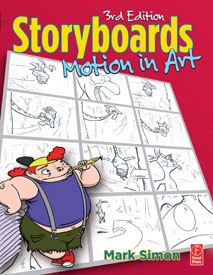
Storyboards: Motion In Art, 3rd edition by Mark Simon.
Storyboard Pro was developed by Toon Boom. System requirements are:
- 512MB RAM minimum, 1GB recommended
- 110MB of available hard drive space for the software
- Video card fully supporting OpenGL with 128MB of RAM
- Monitor supporting 1280x1024 resolution
- Wacom tablets for drawing (Optional)
Mac OS X Systems:
- OS: Mac OS X v10.4 and v10.5
- PowerPC G5 and Intel
Microsoft Windows Systems:
- OS: Microsoft Windows Vista, XP and TabletPC
- 2GHz Intel Pentium 4 processor (Recommended)
Mark Simon is the author of the best-selling storyboard text, Storyboards: Motion In Art, 3rd Edition. He is also the owner of Animatics & Storyboards Inc and SellYourTvConceptNow.com. He has written seven industry books and lectures on art, animation and production around the world.