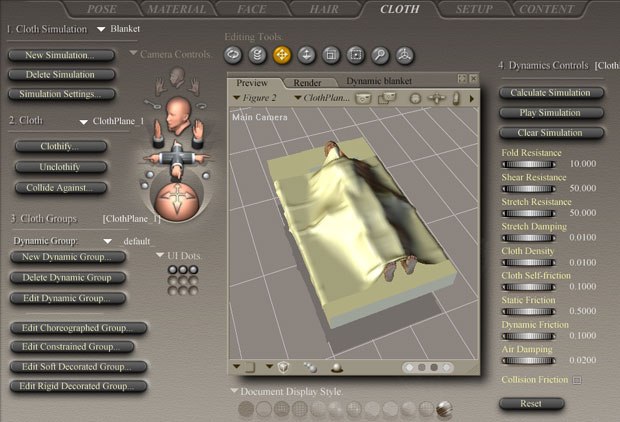In the latest excerpt of Poser 7 Revealed, Kelly L. Murdock explores how to set and calculate cloth simulations.
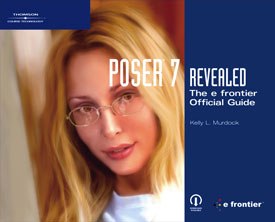
All images from Poser 7 Revealed: The e frontier Official Guide by Kelly L. Murdock.
This is the next in a new series of excerpts from the Thomson Course Technology book Poser 7 Revealed: The e frontier Official Guide. In the next few months, VFXWorld readers will develop the skills needed to create, render and animate scenes and projects using the amazing tools offered by Poser 7. We will offer step-by-step tutorials for each task, followed by projects that allow readers to apply each new skill.
What You'll Do
In this lesson, you learn how to set cloth parameters and calculate the simulation.
The final step is to define the cloth parameters for each dynamic group and to calculate the simulation. The controls to accomplish this final step are found in the Dynamics Controls.
Setting Cloth Parameters
For each dynamic group, you can set the parameters found in the Dynamics Controls. These parameters define how the cloth moves during the simulation. The cloth parameters can be reset to their default values at any time by clicking the Reset button located below all the parameter dials. The available cloth parameters include the following:
Fold Resistance: This parameter value defines how resistant the current cloth group is to folding. Low values act like a thin scarf that easily folds on itself, and higher values act like rigid plastic that doesn't easily fold on itself.
Shear Resistance: This parameter value defines how resistant the current cloth group is to shearing the surface against itself. Low values allow one edge of the cloth to easily move, while the other end is stationary. It can also be thought of as the cloth's ability to hold its shape. A silk scarf has a low Shear Resistance as it falls into a clump when dropped. A cotton sweatshirt would have a medium Shear Resistance value because it somewhat maintains it shape, and a leather belt has a high Shear Resistance.
Stretch Resistance: This parameter value defines how resistant the current cloth group is to stretching. Low values allow the cloth to stretch a great deal, such as a rubber band, and high values prevent the cloth from stretching, such as denim or burlap. Socks tend to have a lower Stretch Resistance, which means they can be pulled over the foot, but coats and caps tend to have a higher Stretch Resistance; they don't stretch.
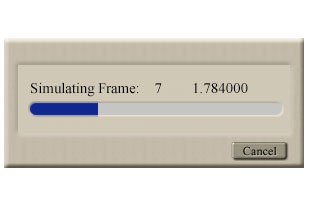
Simulation calculation progress dialog box.
-
Stretch Damping: This parameter value defines how quickly the stretching of the cloth fades. A high value causes the stretching to quickly stop, such as a cotton t-shirt, and a low value lets the stretching continue for a longer period of time, such as spandex. Suspenders have a very low Stretch Resistance value, thus enabling them to stretch relatively easily, but also a high Stretch Damping value, causing them to rebound quickly.
-
Cloth Density: This parameter value defines how heavy the cloth is per unit area. Low values are light cloth items, such as a silk scarf, and high values are much heavier, such as leather or denim. Cloth groups with a higher density will be more affected by gravity, friction and collisions.
-
Cloth Self-Friction: This parameter value defines how much friction the cloth has when rubbed against itself. Low values allow the cloth to easily move across its own surface, again, such as silk, but high values cannot be easily rubbed together, such as denim. Velcro has a very high Cloth Self-Friction value that prevents it from moving against itself.
-
Static Friction: This parameter value defines how much force is required to begin to move cloth over an object. Low values require little force to begin to slide across the surface of another object, such as an ice cube on a plastic plane, but high values require a substantial amount of force to start moving, such as wood on sandpaper.
- Dynamic Friction: This parameter value is similar to Static Friction, except it defines the amount of force required to keep a moving object in motion. Low values, again, such as ice on plastic, require very little force to keep the ice moving across the surface, but high values such as wood on sandpaper require quite a bit of force to keep the surfaces moving.
Note: The Static and Dynamic Friction settings can be set in the Cloth Properties section or in the Cloth Collision Objects dialog box. The Collision Friction option lets you set which friction values are used.
Air Damping: This parameter value defines how much the cloth group is affected by air currents, such as wind. Low values allow the cloth to move easily when blown by the wind, such as a flag, but high values aren't impacted by air currents as much, such as the flag pole.
Collision Friction: This option disables the Static and Dynamic Friction parameter values when enabled and uses the Static and Dynamic Friction values set in the Cloth Collision Objects dialog box instead.
Calculating the Simulation Clicking the Calculate Simulation button starts the calculation process, and a progress dialog box, shown in Figure 11-11, appears that gives details on the progress of the calculations. The calculations can be cancelled at any time using the Cancel button.
Viewing the Simulation
The Play Simulation button plays back all the calculated frames for the simulation in the Document Window.
Clearing the Simulation
The Clear Simulation button removes all the calculated simulation keys, but it doesn't change any of your current collision, group or parameter settings.
Calculate a Simulation
1. Choose File, Open and open the Man in bed.pz3 file.
2. Click the Cloth tab at the top of the interface to open the Cloth Room.
3. Click the New Simulation button at the top of the Cloth Simulation set of controls.
4. Change the name of the simulation to Blanket, enable the Object Vertex against Cloth Polygon option and click OK.
5. With the blanket object selected, click the Clothify button. In the Clothify dialog box, click the Clothify button.
6. Click the Collide Against button to open the Cloth Collision Objects dialog box. Click the Add/Remove button and select the Figure 11 and box_1 objects in the Select Objects dialog box. Then click OK, once to close the Select Objects dialog box and again to close the Cloth Collision Objects dialog box.
7. With the default dynamic cloth group selected, set the Fold Resistance parameter to 10, the Cloth Density parameter to 0.01 and the Cloth Self-Friction parameter to 0.1.
8. Click the Calculate Simulation button. A progress dialog box appears, and every frame for the simulation is calculated. The result is that the blanket object falls under the effect of gravity and covers the man's figure, as shown in Figure 11-12.
9. Select File, Save As and save the file as Dynamic blanket.pz3.
Find out more about how to put the power of Poser 7 to work as you learn how to use the new Talk Designer to automatically sync facial animations to an audio track, combine the power of Poser 7 with other software packages, create new motions using the new animation layers feature and much more. Check back to VFXWorld frequently to read new excerpts.
Poser 7 Revealed: The e frontier Official Guide by Kelly L. Murdock. Boston, MA: Thomson Course Technology, 2007. 592 pages with illustrations. ISBN 13: 978-1-59863-296-5; ISBN 10: 1-59863-296-5 ($29.99).
Kelly L. Murdock has a background in engineering, specializing in computer graphics. He has worked on several large-scale visualization projects, created 3D models for several blockbuster movies and has worked as a freelance 3D artist and designer. Murdock is the author or co-author of several books, including seven editions of the 3ds Max Bible, two editions of the Illustrator Bible, Adobe Creative Suite Bible, Maya 7 Revealed, LightWave 3D 8 Revealed and Poser 6 Revealed. He works with his brother at his co-founded design company, Logical Paradox Design.