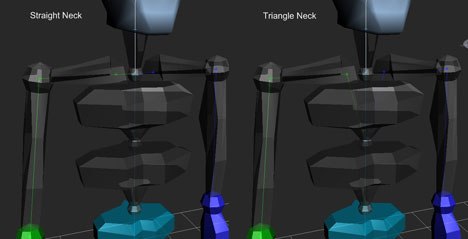Ryan Lesser tests the new 3ds Max 2009 and is pleasantly surprised at how useful the new tools are, even for a humble game developer.

I know, I know...you're thinking: "What? He's back already with another Max review?" That's Autodesk for you: always revising.
Anyway, they recently released the newest addition to its 3D arsenal, 3ds Max 2009. This revision is a quick release from its now older sibling 3ds Max 2008, which just came out only six months ago. Like all applications that are getting on in years, it becomes harder and harder to "wow" most hardcore 3D artists. I'll admit that having the tools run faster is awesome, and adding workflow improvements is great... but, like many others, I want a biggie. Secretly (or not so secretly), I'm still waiting for the day when Autodesk announces that Maya and Max will be one... or even that Mudbox is just a standard modifier in 3ds Max. Wouldn't that be awesome?! No more fighting with co-workers about which is better, Max or Maya. No more needing to learn a different application when you go to get a new job somewhere else. Just use the easy interface and great modeling tools of Max while getting the slick animation, scripting and rigging tools of Maya. Now that would be a release. But I digress...
OK, I am a game developer. That means that I use a large, but limited subset of the tools that 3ds Max has to offer. Some years, I have to review a release of 3ds Max that has very little to offer me professionally. Typically, that bugs me a bit, but this year is different. While the mega changes are not here in 3ds Max 2009, the changes that are present are obvious and interesting, even to a humble game developer such as me. The most interesting of the bunch is the collection of lighting and rendering advancements in this package. These will mostly be for those of you doing CG, illustration and visualization... but for the inventive, some of these tools will actually find their way into the game developer's workflow as well. Before going into the mental ray features, which are for the intermediate/advanced user, let's take a moment to dip our toes in with something simple, like the new user navigation tools.
The ViewCube and SteeringWheel
Autodesk is bringing these two nav tools, ViewCube and SteeringWheel, to many of its applications, and Max now has them too. The ViewCube is a simple representation of the 3D space and the SteeringWheel is a way to move through the 3D space. They are both customizable and pretty flexible. I find myself using the ViewCube more than the SteeringWheel, as it is super handy when either using my Macbook Pro with a single trackpad button in 3ds Max or on the train/plane where there is no room for a mouse or tablet. At first they look like the kind of thing that a non-3D-type or a 3D newbie might use... but after playing with them a bit I have actually found some good applications. As a note, right clicking on the ViewCube will let you configure it. I highly recommend choosing "Keep Scene Upright." Without it, I find the cube useless as it seems to spin wildly.
One of the most obvious concepts that Autodesk has focused on for this release is what I will call "Time-'Til-Results" or (TTR). What I mean is, the time it takes to start something in Max until the moment you finish. All across this release there are many small to large improvements to the toolset that allow you to get things done faster. Maybe the most obvious is an improvement made to the mental ray package. There is now a suite of tools called mental ray Pro Materials. These include pre-made materials for items such as concrete, metal, water, glass, masonry, plastic, stone, ceramic and, my favorite, wall paint. These materials are so easy to use that you will have an entire scene rendered with really convincing results in literally minutes. I haven't done any serious GI rendering since way back when I had a piece in the first Ballistic EXPOSÉ book and used Brazil... and yet it took me only three to five minutes to get some decent results (see above). Related to mental ray are the new mental ray Proxies. These "objects" can take the place of other, very complex models in your scene so that instead of taking a big memory hit both in-scene and pre-render, the viewport just sees a simple point cloud while mental ray renders the complex object. The proxies can be scaled, re-materialed and even animated.
Hand in hand with the mental ray advancements is the new Reveal Renderer. This is yet another TTR advancement in that it has many of the most needed render functions all in one convenient spot, especially when dealing with mental ray and Final Gather. Here you can do iterative renders with region rendering, alter/freeze/reuse Final Gather calculations or use the new Subset Pixels option to render changes made on only part of an object, without clearing the frame buffer. This allows the artists to see their changes in-scene without the black halo of the older "render selected" option.
Another TTR speed enhancer is actually just in the main UI itself. This was not totally obvious to me at first, but the awesome Louis Marcoux (application expert at Autodesk), who exposed a lot of cool, deeper features to me, showed me how the UI and "help" have been carefully tuned to be speedier for the rookie and intermediate artists. Advanced artists may not need the menu tweaks as we mostly utilize keyboard shortcuts... but it is all there and it makes a lot of sense. I remember choosing 3ds Studio over other tools back in the mid-1990s because it had an interface that just seemed to make more sense to an artist. It is good to see that folks at Autodesk are still paying attention to that. The "help" part of this comes with the new InfoCenter. This is a simple text field and popup menu, as in your web browser, that allows you to pretty much search for anything... anywhere. It comes pre-hooked to all of the Autodesk help sites but can easily be hooked into your company's help docs or WIKI. For example, at Harmonix we have set up a lot of very specific ways of doing things, all the way down to pure technique like EdgeLoop modeling. I can now hook InfoCenter into my WIKI so that if anyone searches for "Harmonix" or modeling in the InfoCenter... they will get our company docs alongside all of the Autodesk's. It must be capable of mind reading too, since the first time I used it and typed "mental ray" it asked: "Did you mean: METAL?" See... it's like it knows me... I am always thinking of Metal, as in Heavy Metal!
Lighting has been streamlined in a significant way as well. The striking thing that you notice as soon as you open the software is that the default lighting choice is now Photometric instead of Standard, the default for more than a decade. Within this rollout is only Free and Target Light types. All of the old lighting options and some new ones have been condensed into these two types, allowing very quick TTR. Like the Pro Materials, there are lots of Light templates here, including simple incandescent and fluorescent lights as well as Photometric Web models such as those collected in the .ies file format.
As a game developer, I would not be happy if there were not at least a few things thrown in for me, and there are. For starters, there is the very cool Spline Mapping function, allowing the artist to map a long object simply by placing a spline inside the object and using that as a reference for the UV coordinates. Notice in the accompanying image that there are "Cross Sections" that allow for careful mapping. These are fully adjustable in both form and quantity. Also in mapping; like the render interface, the Pelt Mapping interface has been streamlined for quick and easy use. All iteration options are set aside and the Start Pelt/Start Relax are now continuously running on/off switches. Just click the Start button and when you see results you like, press it again and shut it off. Done.
There is additionally a much more sophisticated import/export tool that, among other things, allows multi-million polygon objects to go to and fro 3ds Max 2009. There is also a convenient template system in the exporter with presets for Autodesk's latest acquisition, Mudbox, as well as ZBrush, among others.
Although there are a slew of improvements to things such as Hair's mental ray compatibility, the Scene Explorer, Soft Selection and more, the last biggie that I wanted to touch upon was the new Biped functionality. There are only a few new elements here, but I know that they have all been begged for in the past few years and it is good to see them finally integrated. First, there is the new ForeFeet option on the Biped, allowing the hands of a biped to become like feet, enabling the ability to Set Planted Keys for the hands and let the "toes" (fingers) stay on the ground while the "feet" (hands) rotate. Hooray! Quadrupeds! Also in the Biped lineup is the new Triangle Neck option. This allows for more natural skinning in many cases, compared to the traditional straight neck.
So, while I was disappointed with too few improvements in 3ds Max 2008, I find that this package is totally respectable with some extremely usable, useful improvements and new features. The rendering/mental ray advancements alone prove pretty exciting to me. If you would like to check it out for yourself, go to the Autodesk website and download the 30-day trial. METAL!
Ryan Lesser has served as art director at Harmonix since 1999. Here he has helped produce award-winning games such as Guitar Hero, Rock Band, Frequency and Amplitude. Lesser also teaches animation at his alma mater, the Rhode Island School of Design (RISD). His animation company (Mammoth Studios) worked on projects for Phish, Sony, MTV, De La Soul, Madison Square Garden and others. Lesser also maintains a Providence, Rhode Island-only underground music site.