Ryan Lesser reviews the newest tools available in Autodesks 3ds Max, including pelt mapping, render UVW template functionality, skinning, modeling and animation.

Wow! Now that Autodesk has signed a definitive agreement to acquire Alias its been a long time since Ive seen every artist at my company freak out over the same thing the long-held Max vs. Maya debate is going to take a very weird turn over the next 12 months. Just whats going to happen to the fate of these two packages? Will they eventually merge, even though the two companies swear they wont? It would seem weird to keep them both alive since they are so similar, but time will tell. In the shadow of this big news, of course, comes the release of 3ds Max 8.
Just last week, I had the pleasure of having Autodesk come by my office to show my team the new features available in version 8, and we were pretty pleased. Some effective modeling tools, more integration between Character Studio and Max (now that they are both owned by Autodesk as well) and more.
If you have not read my reviews before, let me explain again at the outset that I am a game developer, so that will be how I approach this one.
Pelt Mapping
Let us begin with possibly the most mind-blowing advance since I dont know normal maps, I guess. 3ds Max 8 calls it pelt mapping. There are a few really interesting tools inside the new pelt mapper, but obviously the most amazing one is the actual pelt mapping itself. Imagine this: instead of spending literally hours unwrapping a model so that its texture map may be painted it now takes about 10 minutes and the entire job is done for you. I am not kidding it is that drastic. Those of you familiar with unwrapping know that this is a somewhat slow, tedious process. It is not surprising that someone finally thought to improve this.

The process now is as easy as using the new point to point seamer tool (more on that in a bit) to determine where you want to flay your model. (This is typically down a back, under arms, around wrists, etc.). Once your seams are set up (about two minutes on a standard 5,000 poly game character) all you do is apply the pelt map, choose to place the gizmo based on the computers best guess and hit simulate pelt pulling. As you can see in the image here, once an object has a pelt modifier on it, it appears in the UV unwrap window with what is called a stretcher. This stretcher can be resized and reshaped to fit your needs but, typically, the defaults produce excellent results. The stretcher is basically a set of springs that can have properties adjusted to do exactly what the artist needs. Now, there are a few caveats, though. First, this works really well with organics but I have had problems getting this to work well with inorganic objects (buildings, cars, streets, um crates). Since the stretcher is spring-based, it produces pretty liquidy results not what you typically want when unwrapping a house. I have started experimenting with reshaping the stretcher to be more squared, but the results are still soft. This prevents the artists from using obvious Photoshop tools to paint the inorganic materials. Second, there is very little precision control over your pelt. Typically when I unwrap I like to keep faces sort of in their normal form, Beltlines in straight lines, etc. Again, in the image provided, you can see that the face is a little smeary. Now of course, with soft select and the sketch UV tools, organizing this pelt is relatively quick work.
Now, back to point to point seams. This is another major tool improvement. Basically, you choose a point on the mesh and then another one somewhere across the mesh to define a partial loop of edges. Max will find the quickest way to get from one point to the other and does an amazing job. Just a few more clicks and you can set up the entire flay. I should also point out that finally, 3ds Max 8 has a rotate view function that keeps the current tool (point to point) active like Maya so that you can quickly set up your seams without losing selection. After the seams are set, just select a poly in the pelt and choose expand face selection to pelt seam and the entire pelt portion is highlighted for you and ready for pelt mapping. When I say that this tool is awesome, I am not exaggerating. Cutting a pelt takes literally seconds and the pelt mapper is super quick too. This is going to be really important, as next-gen consoles will rely more on mapping than polys to pull off amazing looks.

UVW Mapping
UV mapping in general has improved quite a bit as well. Included in the standard tool are bits and pieces from all over Max as well as some new functions. Integrated tools now include the standard mapping coordinate types (spherical, box and cylindrical) as well as many alignment tools. UV unwrap has also taken on some other tools of note. There are now more flexible options for relax, the tool that averages UVs and allows for automatic relief of texture distortion. If used in conjunction with another function, show edge distortion, mapping becomes quite a bit simpler. Show edge distortion displays different colored edges in the UV window alerting the user of badly stretching UVs, mildly stretched UVs and UVs that are the proper size for the mesh. There are also little conveniences here and there like the checker pattern button in the UV window. This allows the artist to quickly throw on a default checker pattern to test UV stretching and layout without needing to go to the Material Browser. For selection of UVs, 3ds Max 8 now has the ability to select using loops, rows and grow/shrink. Very useful.
Render UVW Template
After years of user complaints, 3ds Max 8 has finally included a render UVW template function. This is very similar, if not better than, the dare-I-say standard Max 3rd party plug-in Texporter by Cuney Tozdas. Now, last years release of Render to Texture could do a lot of the same functionality but this interface is much simpler and more intuitive. You can now quickly render out a template of your prepared UVs in either wireframe, filled, normal map or shaded versions. All of these options allow for alpha exporting as well. Now we just need be able to render to Photoshop paths and our mapping life will be complete.
Skinning
Lets move on to skinning. One simple fix, but a nice luxury is that verts are now automatically skinned set to a weight of 1 by default. This means that by simply adding bones to a skinned mesh you will automatically have a pretty decent rigid mesh. This tool employs a no vertex left behind (sorry) technique, which avoids the annoying standard of having random verts not assigned fully to any of your new bones. This mixed with the new blending weights tools in the swanky bone weight floater makes skinning a snap.
The tools included in this floater toolbox are a mostly a collection of tools that exist either in the modifier, the weight table or even unpublished maxscript tools. Now, with a single click, an artist can apply weighting to verts at a strength of .25 increments. There is also quick buttons for selecting loops/rings, blending weighting and more.
Modeling
In the modeling realm, there have been a few tweaks, but one stands out. The new ability to slide/pinch newly created connected loops is a function that I have been begging Discreet/Autodesk for years. With the slide tool, you can generate an edgeloop and quickly make it slide toward its adjacent loops, allowing for very easy organic modeling without the standard edgeloop inorganic feel. The pinch option makes your multiple new edges pinch together. My only beef with this implementation is that you need the floater to perform these functions instead of being allowed to just do it in a more painterly way like in Mirai or Wings3D. In this same vein of tools, there is now the option to delete an edgeloop and also delete its corresponding verts. In old versions of Max, removing a loop would leave the verts, which made the process far too complex. A few people (like me) published custom tools to allow for the vert removal but now those tools are obsolete. Just hit the remove button while holding CTRL and 3ds Max ditches the verts.
The paint soft selection toolset has been augmented as well. Version 8 now includes a dockable brush toolbar that can store all of your favorite brush sets. The brushed have been extended and these tools can be used not only in soft selection but also in vertex paint and skin weights as well.
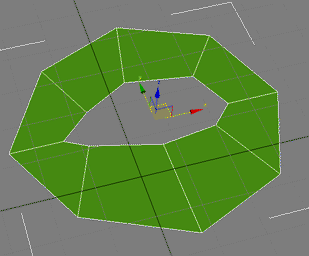
Last, animation data can now be exported as .XAF (XML Animation Format). XAF animations can be saved and loaded at will using the map animation dialog. You can of course transplant animations from skeletons that have matching structures as well as bringing animation from one skeletal structure to a different one using the mapping abilities of the map animation window. This brings a lot of the benefits of biped to alternative types of animations. MoCap mapping and animation sharing across different characters will now be far easier to support without any custom scripting.
In addition to the standard bevy of smaller features and fixes, this is the first full version of 3ds Max that ships with cloth, hair and fur. These systems were previously only available to 3ds Max subscribers.
All in all this is a pretty strong release. The actual quantity of features and fixes are not mind blowing; however, the sheer power of the few big tools is astounding (pelt mapping, point to point selection, mixer editing and fcurves in biped). As usual, I have a large list of things that I would still love to see added to the toolset dating back years now but I will save that for another day (and another email to Autodesk).
Ryan Lesser has served as art director at Harmonix, a PlayStation 2, Xbox and Gamecube videogame developer since 1999. Here he has helped produce award-winning games such as Frequency, Amplitude, the Karaoke Revolution series, Antigrav and Guitar Hero. Ryan also teaches animation at his alma mater, the Rhode Island School of Design (RISD). His animation company (Mammoth Studios) worked on projects for Phish, Sony, MTV, De La Soul, Madison Square Garden and others. Ryan also maintains a Providence, Rhode Island-only, underground music site lotsofnoise.com.








